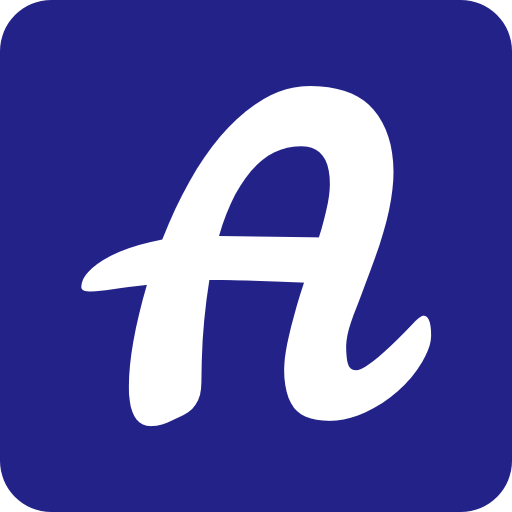빅 데이터 분석과 R 프로그래밍(기초Ⅰ) (POSTECHX)
by academey
1. R 기본 스크립트와 설명
R은 오픈소스 통계분석 프로그램
-
rnorm(Random Sampling from normal distribution) rnorm 은 랜덤 정규 분포 값 생성해줌. (디폴트 평균은 0, 표준편차 1) rnorm(n, mean, std) x3 <- rnorm(100) head(x3) # x3 벡터의 앞 6개 원소만 보여줌
-
패키지 설치 install.packages(“ggplot2”) library(ggplot2) help(ggplot2) help.search(“support vector”)
-
seq func z <- seq(-10, 10, 0.01) -10 부터 10까지 0.01 단위로 짤라 벡터리스트를 만들어준다.
-
벡터에서 값 삭제 x<-c(1,3,5,7,9) x[-1] # 첫번 째 값 삭제 x[-(1,2)] # 첫, 두 번째 값 삭제 x[-(1:3)] # 1~3 번째 값 삭제
-
Seq 함수로 벡터 생성 Y1<-seq(0,10, length=20) # 0부터 10까지 20개의 벡터 생성 Y1<-seq(0,10, by=20) # 0부터 10까지 0.5 간격으로 벡터 생성
-
Rep 함수로 벡터 생성 (Replication) Z1<-rep(1:4, 2) # 1부터 4까지 2번 반복해서 생성 Z2<-rep(1:2,5) # 1부터 2까지 5번 반복해서 생성
-
벡터 결합 (cbind , 컬럼 기준으로 결합 / rbind, 로우 기준으로 결합) x<-c(1,3,5,7,9) C1<-c(2,4,6,8,10) C2<-cbind(x, c1) # C2 는 (5,2) 행렬이 된다. 1열에 1,2 2열에 3,4 …. C3<-rbind(x,c1) #C3은 (2,5) 행렬이 된다. 1열에 1,3,5,7,9 2열에 2,4,6,8,10
-
Matrix 함수로 행렬 생성 M1<-matrix(1:10, nrow=2) # 1부터 10까지, row 개수는 2개 M2<-matrix(1:6, ncol=3) # 1부터 6까지, column 개수가 3개로 생성된다. 1열 부터 채우는 게 디폴트 인데, byrow=T를 주면 1행부터 채워줌.
고차원 행렬을 주려면, array를 이용해서 생성한다. A1<-array(c(1:18), dim=c(3,3,2)) # 1부터 18까지의 값을 3X3 행렬 2개에 넣어준다. 열부터 채워지면서 1 4 7 2 5 8 3 6 9 10 13 16 11 14 17 12 151 8 이런 형태가 된다.
-
객체 이름 정의 gender<-c(0,1) names(gender)<-c(“female”, “male”) 각 벡터에 이름을 부여해준다.
-
범주형 변수 생성 (factor 사용) size<-c(“S”, “M”,”L”,”XL”)
define size as a factor (categorical variable)
size_factor<-factor(size) # 팩터에는 순서가 없다. size_factor2 <- factor(size, levels = c(“S”, “M”,”L”,”XL”)) # 이렇게 입력 받을 수도 있다. Is.factor(size_factor) # 요걸로 팩터인지 아닌지 확인할 수 있다.
순서 있게 만들려면, 다음과 같이 ordered property 를 넣어준다. size_factor3 <- factor(size, ordered = TRUE, levels = c(“S”, “M”,”L”,”XL”))
- 행렬에 이름 넣어주기 (dimnames, colnames, row names) x<-matrix(rnorm(12),nrow=4)
check dimension of x
dim(x)
이제 디멘젼(row 또는 column)에 이름을 넣어보자. [[1]]은 행을 의미하고 [[2]]는 열을 의미한다. x 라는 기호에 1부터 3까지 더해서 붙여준다.. 그러면 x1, x2, x3 을 준다. dimnames(x)[[2]]<-paste(“x”,1:3,sep=“”) # 이렇게 하면 열의 이름에 x1, x2, x3 이 써져있다.
아래와 같이 하면 행에 id1,id2,id3,id4 를 붙여준다. 두개는 같은 결과다. dimnames(x)[[1]]<-paste(“id”,1:4,sep:””) rownames(x) <- c(“id1”,”id2”,”id3”,”id4”)
- 행렬과 데이터 프레임 이렇게 만든 행렬들이, 데이터 프레임인가? (데이터 프레임이 뭔지는 아직 모르겠음) 데이터 프레임은 객체값을 행렬로 저장할 뿐 아니라 변수명, 관측치번호 등 여러가지 정보를 가지는 객체. 따라서 행렬을 데이터 프레임으로 인식하기 위해서는 as.data.frame()으로 정의 필요. 그걸 확인하고, 행렬을 데이터 프레임으로 지정해보자.
data frame
is.data.frame(x)
matrix x is not data frame
define x as a data frame
x<-as.data.frame(x)
then x is a data frame
is.data.frame(x)
이렇게 x 가 데이터 프레임이 되면, 각 열은 변수열, 각 행은 관측치가 된다. 특정 변수의 평균 및 편차들을 계산할 수 있다.
x$x1 은 x 라는 데이터에서 x1 변수값들을 달라는 의미이다. 아까 열의 이름을 x1, x2, xs3로 붙였었으니 1열에 대해 리턴해준다.
mean(x$x1) # 평균 sd(x$x1) # 편차 summary(x) # 데이터 x 의 요약통계량
2. 벡터와 행렬의 연산
A%%B 는 행렬 곱 AB 는 그냥 곱
- 전치행렬(transpose) 구하기 m2<-matrix(1:6, ncol=3) m2
transpose of m2
tm2<-t(m2) tm2
- Determinant(det) 구하기
determinant of matrix,
Det 는 NxN 행렬만 구할 수 있음. (공부하자) d1<-matrix(1:4, nrow=2, byrow=T) det(d1)
- 역행렬(inverse) 구하기(solve) d1_inv<-solve(d1) d1_inv 즉, 행렬 * 역행렬 = 단위행렬 됨.
d1*inv(d1)=identity matrix
d1%*%d1_inv
- 역행렬을 이용한 방정식 해 구하기(solve) 3x+2y = 8, x+y =2 라는 방정식의 해를 구해보자.
#solve equation
3x+2y=8, x+y=2
matrix a, b
a <- matrix(c(3,1,2,1),nrow=2,ncol=2) b <- matrix(c(8,2),nrow=2,ncol=1)
x=4, y=-2
solve(a,b) # 해가 나온다. 이 경우, 계산이 가능한 형태만 넣을 수 있다. 2x2, 2x1 이 아니라 2x2, 1x2 이면 안된다.
- 고유치(eigenvalue)와 고유벡터(eigenvector)
example for eigen value and eigen vector
already centered matrix
x<-matrix(c(-3,-2,0, 1, 2, 2, -3, -3, 0, 2, 2, 2, 5,7,4,0,-5,-11), nrow =6, ncol=3) x dim(x)
요렇게 넣으면, x 는 관측치가 6개고 변수가 3개인 데이터임을 의미한다.
centered matrix (x-mean(x)), not scaled
x<-scale(x, scale=F)
eigen value and eigen vector
e1<-eigen(t(x)%%x) # t(x)%%x 는 공분산 행렬이라고 한다. 뭔지 모름. 3X3의 아이젠 벡터와 벨류를 값을 구함. e1
- 함수 만들기 square<-function(x){ return(x*x) } # function 을 생성함. square(9) square(1:3)
특정 함수를 보려면 함수 이름 치고 실행해봐라 정의가 나온다.
round function (x, digits = 0) .Primitive(“round”)
- 반복문 for (i in 1:10) { if (!i %% 2){ next } print(i) }
y는 초기값 정해줘야 한다. i는 1:10 이라는 범위의 로컬 변수를 잡아주는 거고, y는 while 조건문에 넣어줘야 하는 거라.
y=0 while(y <5){ print( y<-y+1) }
3. R 데이터 구조(생성, 추출)
- 데이터 불러들이기
set working directory
change working directory
setwd(“/Users/admin/project/postechx_r/week3_1”)
check the current working directory
getwd()
1. Read csv file : brain weight data
brain<-read.table(file=”brain2210.csv”, sep=”,”, na=” “, header=TRUE)
b1<-read.csv(“brain2210.csv”)
엑셀 파일도 csv 로 추출해서 읽는게 편함. txt 는 귀찮음.
head(brain) dim(brain)
- attach 사용 : 데이터의 변수 추출 attach(데이터 이름) : 현재 세션에서 나오는 변수들은 그 데이터의 변수로 인식한다는 의미.
그 데이터를 현재 세션으로 고정한다!
to get frequency of male and female (brain data)
table(brain$sex)
using the command ‘attach’
attach(brain)
get frequency of male and female
table(sex)
histogram of brain weight
hist(brain$brainwt)
hist(wt)
detach(brain)
- subset : 데이터 추출(데이터 이름, 조건) setwd(“/Users/admin/project/postechx_r/week3_2”)
brain<-read.csv(“brain2210.csv”) head(brain)
attach(brain)
subset with female
brainf<-subset(brain, sex==’f’) after attach(brain)
brainf<-subset(brain, sex==’f’)
brainf 는 sex가 f인 조건의 데이터 부분집합
mean(brainf$wt) # brainf 의 부분집합에서 wf 라는 데이터의 평균 sd(brainf$wt) # brainf 의 부분집합에서 wf 라는 데이터의 편차
subset with wt<1300
brain1300<-subset(brain,brain$wt<1300)
- aggregate : 그룹별 요약 통계치 구하기 aggregate(변수~그룹, 데이터, 함수)
‘aggregate’for statistics by group
aggregate(wt~sex, data=brain, FUN=mean) aggregate(wt~sex, data=brain, FUN=sd)
- 추출한 데이터로 그룹별 히스토그램
histogram for female and male
2*2 multiple plot
par(mfrow=c(2,2)) brainf<-subset(brain,brain$sex==’f’) hist(brainf$wt, breaks = 12,col = “green”,cex=0.7, main=”Histogram (Female)” ,xlab=”brain weight”)
subset with male
brainm<-subset(brain,brain$sex==’m’) hist(brainm$wt, breaks = 12,col = “orange”, main=”Histogram with (Male)” , xlab=”brain weight”)
그런데 위에서는, hist의 x 축과 y축이 다름.
따라서, x축과 y축의 길이를 맞추고, 라벨을 붙여줘야 한다. 아래와 같이 맞춘다.
histogram with same scale
hist(brainf$wt, breaks = 12,col = “green”,cex=0.7, main=”Histogram with Normal Curve (Female)” , xlim=c(900,1700),ylim=c(0,25), xlab=”brain weight”) hist(brainm$wt, breaks = 12,col = “orange”, main=”Histogram with Normal Curve (Male)” , xlim=c(900,1700), ylim=c(0,25),xlab=”brain weight”)
- 데이터 내보내기
로우 번호 따로 안 매기고, 데이터 내보내기
export csv file - write out to csv file
write.table(brainf,file=”brainf.csv”, row.names = FALSE, sep=”,”, na=” “)
write.csv(brainf,file=”brainf.csv”, row.names = FALSE)
export txt file
write.table(brainm, file=”brainm.txt”, row.names = FALSE, na=” “)
- 데이터의 전체 구조 파악하기 : str(데이터 이름) 데이터 프레임은 데이터의 변수의 정보까지 담고 있는 데이터.
Str(car) ‘data.frame’: 398 obs. of 9 variables: $ mpg : num 18 15 18 16 17 15 14 14 14 15 … $ cyl : int 8 8 8 8 8 8 8 8 8 8 … $ disp : num 307 350 318 304 302 429 454 440 455 390 … $ hp : num 17 35 29 29 24 42 47 46 48 40 … $ wt : int 3504 3693 3436 3433 3449 4341 4354 4312 4425 3850 … $ accler : num 12 11.5 11 12 10.5 10 9 8.5 10 8.5 … $ year : int 70 70 70 70 70 70 70 70 70 70 … $ origin : int 1 1 1 1 1 1 1 1 1 1 … $ carname: Factor w/ 305 levels “amc ambassador brougham”,..: 50 37 23
- 데이터의 요약통계치(빈도 구하기) : table(데이터 이름) 요약통계치는(빈도 구하기) 범주형 변수일때만 가능하다. Attach(데이터 이름): 현재 세션에서 나오는 변수들은 그 ‘데이터’의 변수들로 인식. -> 데이터 이름을 안 써줘도 됨! attach(car)
frequency
table(origin) table(year)
- 여러 통계치 한번에 구하기 : apply(변수리스트, (1=row, 2=col), Function)
mean of some variables
apply (car[, 1:6], 2, mean) # car 데이터의 1부터 6까지의 데이터들의 열 평균을 줘라.
- 막대 그래프 : barplot(count) 빈도수(table)를 뽑아서 넘겨주자.
barplot using frequency
freq_cyl<-table(cyl) names(freq_cyl) <- c (“3cyl”, “4cyl”, “5cyl”, “6cyl”, “8cyl”) # 행에 이름 넣어줌 barplot(freq_cyl) barplot(freq_cyl, main=”Cylinders Distribution”) # 제목 넣어줌
- 히스토그램 : hist(변수이름, main=“제목”)
histogram of MPG
hist(mpg, main=”Mile per gallon:1970-1982”, col=”lightblue”)
- 3D 산점도 : scatterplot3d ( 변수이름, …, main =“제목”) 요 패키지 쓸 때는 항상 library를 잡아줘야 함.
scatterplot3d
install.packages(“scatterplot3d”)
library(scatterplot3d)
scatterplot3d(wt,hp,mpg, type=”h”, highlight.3d=TRUE, angle=55, scale.y=0.7, pch=16, main=”3dimensional plot for autompg data”)
- 벡터화 요약치 : lapply(변수리스트, Function)
apply a function over a list
lapply (car[, 1:6], mean)
a1<-lapply (car[, 1:6], mean) a2<-lapply (car[, 1:6], sd) a3<-lapply (car[, 1:6], min) a4<-lapply (car[, 1:6], max) table1<-cbind(a1,a2,a3,a4) # 칼럼 기준으로 다 연결해주는 함수! colnames(table1) <- c(“mean”, “sd”, “min”, “max”) # 칼럼 네임 레이블링 table1
- Excel 파일에 여러 worksheet이 있을 때
1. several sheets in Excel file
install.packages(“readxl”) library(readxl)
mtcars1 <- read_excel(“/Users/hyunjoonpark/project/postechx_r/week3_4/mtcarsb.xlsx”, sheet = “mtcars”) mtcars1 <- read_excel(“/Users/hyunjoonpark/project/postechx_r/week3_4/mtcarsb.xlsx”, sheet = 1) head(mtcars1)
brain1<-read_excel(“/Users/hyunjoonpark/project/postechx_r/week3_4/mtcarsb.xlsx”, sheet = “brain”) head(brain1)
brainm<-read_excel(“/Users/hyunjoonpark/project/postechx_r/week3_4/mtcarsb.xlsx”, sheet = 2) head(brainm)
- SPSS, SAS, ODBC 데이터 패키지 RStudio 오른쪽 밑에 보면 packages 있는데, 거기서 foreign 패키지 눌러서 설명 보고, 옆에 체크 보면 라이브러리 꽂는거니까 써봐라. 이거 외에도 다양한 읽기용 라이브러리는 검색하면서 사용하길
2. ODBC data import- STATA, Systat, Weka, dBase ..
install.packages(“foreign”) library(foreign)
3. Reading SAS data file
install.packages(“sas7bdat”) library(sas7bdat)
b1<-read.sas7bdat(“brain.sas7bdat”) head(b1) str(b1)
- SQL 서버에서 R로 데이터 불러들이기. RODBC 패키지 씀. 설정하려면 다 다를 것이다. 나중에 공부하고 적용시켜라.
4. Reading from SQL database
by Anders Stockmarr, Kasper Kristensen
reading data from SQL databse
install.packages(“RODBC”) library(RODBC)
connStr <- paste( “Server=msedxeus.database.windows.net”, “Database=DAT209x01”, “uid=RLogin”, “pwd=P@ssw0rd”, “Driver={SQL Server}”, sep=”;” )
conn <- odbcDriverConnect(connStr)
#A first query
tab <- sqlTables(conn) head(tab)
#Getting a table
mf <- sqlFetch(conn,”bi.manufacturer”) mf
close(conn)
4. R 그래픽 : 히스토그램
데이터 시각화 : 정보의 요약된 형태를 그래프로 전달하여 새로운 사실(인과관계)를 발견할 수 있다.
- 데이터의 분포
- 히스토그램 :1차원 (univerariate, 일변량)
- 상자그림(Boxplot) : 1차원 (데이터의 분포를 파악)
- 막대그림(Bar plot): 1차원(범주형 데이터의 빈도 분포)
- 파이 차트(Pie chart) : 1차원(각 범주별 비율을 그림으로)
- 산점도(scatterplot) : 2차원 (x와 y간의 관계를 해석) 이외의 그래프 형태는 https://www.data-to-viz.com/#histogram 참고.
- 히스토그램 (색과 제목) : hist(변수이름, col=“색이름”, main=“제목”)
1-2. histogram with color and title, legend
hist(wt, breaks = 10, col = “lightblue”, main=”Histogram of Brain weight” , xlab=”brain weight”) # breaks는 자르는 개수
see rgb values for 657 colors, choose what you like
colors()
select colors including “blue”
grep(“blue”, colors(), value=TRUE)
- 밀도함수 그려보기 해당하는 분포의 밀도를 표현하는 방법이 있다.
1-3. fit function (find density function)
par(mfrow=c(1,1)) d <- density(brain$wt) plot(d)
- 그룹별 히스토그램 (동일한 x축, y축 범위) : xlim, ylim 동일한 스케일을 맞추기 위해 각 부분집합의 min, max 값을 파악하고 하는 게 좋다.
par(mfrow=c(2,1)) 은 그래프화면의 분할을 행(row)는 2행으로, 열은 1열로 하라는 의미 2,2 를 하면 4개의 그래프를 만들 수 있겠지~~~
1-4. histogram with same scale
multiple plot
par(mfrow=c(2,1)) brainf<-subset(brain,brain$sex==’f’) hist(brainf$wt, breaks = 12,col = “green”, xlim=c(900,1700),ylim=c(0,20),cex=0.7, main=”Histogram with Normal Curve (Female)”, xlab=”brain weight”)
brainm<-subset(brain,brain$sex==’m’) hist(brainm$wt, breaks = 12,col = “orange”,xlim=c(900,1700),ylim=c(0,20), main=”Histogram with Normal Curve (Male)”, xlab=”brain weight”)
go back to default graphic setting
#default.parameters <- par(no.readonly = TRUE) #par(default.parameters)
op <- par(no.readonly = TRUE)
par(mfrow=c(1,1), mar=c(4,4,2,2))
hist(wt)
par(op)
- 상자그림 (Boxplot, 1차원)
par(mfrow=c(1,2))
2-1 boxplot for all data
boxplot(wt, col=c(“coral”))
2-2 boxplot by group variable (female, male)
boxplot(wt~sex, col = c(“green”, “orange”))
2-3 horizontal boxplot
par(mfrow=c(1,1)) boxplot(brain$wt~brain$sex, boxwex=0.5, horizontal=TRUE, col = c(“grey”, “red”))
박스의 width, 폭을 조정할 수 있다. ㄹㅇ 폭만 다름.
2-4 box width boxwex (width of box)
par(mfrow=c(1,2)) boxplot(brain$wt, boxwex = 0.25, col=c(“coral”), main=”Boxplot for all data”) boxplot(brain$wt, boxwex = 0.5, col=c(“coral”), main=”Boxplot for all data”)
기술통계치 관측치수(n) 넣기.
2-5 add text (n) over a boxplot
par(mfrow=c(1,2)) a<-boxplot(brain$wt~brain$sex, col = c(“green”, “orange”)) text(c(1:nlevels(brain$sex)), a$stats[nrow(a$stats),]+30, paste(“n = “,table(brain$sex),sep=””)) # 글자를 a라는 boxplot에 넣겠다. a의 30 보다 높은 위치에 두겠다. Table(brain$sex)는 f, m 77 , 108 로 나오는 범계형 데이터의 통계치니까 77, 108이 순차적으로 나오겠지.
example : add text (standard deviation) over a boxplot
brainf<-subset(brain,brain$sex==’f’) brainm<-subset(brain,brain$sex==’m’)
sdout<-cbind(sd(brainf$wt),sd(brainm$wt)) b<-boxplot(brain$wt~brain$sex, col = c(“green”, “orange”)) text(c(1:nlevels(brain$sex)), b$stats[nrow(b$stats),]+30, cex=0.8, paste(“sd = “,round(sdout, 2),sep=””) )
- 막대그림 (Barplot) : barplot(변수빈도, col=c(“색1”,”색2”, ,,,,)
use autompg data (lec3_3.R)
car<-read.csv(“autompg.csv”) head(car)
attach(car)
3. bar plot with cyliner count (lec3_3.R)
par(mfrow=c(1,1))
table(car$cyl) # cyl의 빈도수를 freq_cyl에 저장한다. freq_cyl<-table(cyl) names(freq_cyl) <- c (“3cyl”, “4cyl”, “5cyl”, “6cyl”, “8cyl”) # 해당 빈도수에 이름을 달아준다. barplot(freq_cyl, col = c(“lightblue”, “mistyrose”, “lightcyan”, “lavender”, “cornsilk”))
- 파이차트 : pie(변수빈도, labels=c(“라벨1”,”라벨2”, ,,,,)
4. pie chart
You can also custom the labels:
freq_cyl<-table(cyl) names(freq_cyl) <- c (“3cyl”, “4cyl”, “5cyl”, “6cyl”, “8cyl”)
4-1 pie chart
pie(freq_cyl) pie(freq_cyl, labels=c(“test”,”test2”))
4-2 pie chart clockwise
pie(freq_cyl, labels = c(“3cyl”, “4cyl”, “5cyl”, “6cyl”,”8cyl”), clockwise = TRUE)
4-3 pie chart of subset
subset with cylinder (4,6,8) - refresh creating subset data lec3_2.R
car1<-subset(car, cyl==4 | cyl==6 | cyl==8) table(car1$cyl)
freq_cyl1<-table(car1$cyl) pie(freq_cyl1, labels = c(“4cyl”,”6cyl”,”8cyl”), clockwise = TRUE) )
- 산점도(x와 y의 관계를 보여주는 2차원 그래프) : plot(x,y) plot -> 2차원 그래프로 띄워줌.
5-1 simple plot from lec1.r
par(mfrow=c(1,1)) x2<-c(1,4,9) y2<-2+x2 plot(x2, y2)
5-2 another simple plot
par(mfrow=c(2,1)) x<-seq(0, 2pi, by=0.001) y1<-sin(x) plot(x,y1, main=”sin curve (0:2pi)”)
y2<-cos(x) plot(x,y2,main=”cosine curve (0:2*pi)” )
어떤 것이 연비가 낮은지 알고 싶다. 예측하기 위해서는 시각화해서 분석해보는 게 좋다.
scatterplot of autompg data (lec3_3.R)
5-3 autompg data (relationship between wt and mpg)
par(mfrow=c(2,1)) plot(wt, mpg) plot(hp, mpg)
결과를 해석하는 것도 중요하다.
5-4 scatterplot coloring group variable
par(mfrow=c(2,1), mar=c(4,4,2,2)) plot(disp, mpg, col=as.integer(car$cyl)) plot(wt, mpg, col=as.integer(car$cyl)) # cylinder 마다 다른 색으로 표현해줘
- Subset 데이터를 활용한 산점도 표시
5-5 Conditioning plot : seperating scatterplot by factor(group) variable
| car1<-subset(car, cyl==4 | cyl==6 | cyl==8) # 4,6,8 실린더의 서브셋 데이터 |
coplot(예측하고자 하는 변수/변하는 원인인 변수 | factor) # Conditional plot Factor 마다 다르게 구간을 나눠서 보여주게 된다. coplot(car1$mpg ~ car1$disp | as.factor(car1$cyl), data = car1, panel = panel.smooth, rows = 1)
-> disp 에 따라 mpg 값이 변화하는 걸 car의 cyl 별로 분류해서 보여줘. 해당 데이터는 car1에서 가져가고
?? Pairwise scatterplot을 그리려면 아래와 같이 하란다. 배기량에 따라 변화하는? 뭐 그런 걸 보여주는듯.
5-6 cross-tab Plot to see how explanatory variables are related each othe
pairs(car1[,1:6], col=as.integer(car1$cyl), main = “autompg”)
- 최적 적합 함수 추정(선형회귀모형, 비선형회귀모형) Lm(y변수~x변수) : LinearModel 의 약자 Abline : add line (선을 추가하는 함수)
5-7 scatterplot with best fit lines
par(mfrow=c(1,1)) plot(wt, mpg, col=as.integer(car$cyl), pch=19) # pch=19는 채워진 동그라미를 의미
best fit linear line
abline(lm(mpg~wt), col=”red”, lwd=2, lty=1) # linear model인데 mpg를 설명하는 독립변수가 wt라는 모델의 선을 그려줘요. lwd는 선의 굵기, lty는 선의 타입을 의미.
lowess : smoothed line, nonparmetric fit line (locally weighted polynomial regression)
lowess : locally-weighted polynomial regression lines(lowess(wt, mpg), col=”red”, lwd=3, lty=2) help(lowess) # 선형 아니고, 비선형이 가장 최적일 것 같다. wt를 독립변수로 한 적합식을 보여달라.
-
그래픽과 레이아웃 그래프 종류 : plot, barplot, boxplot, hist, pie, persp() 그래프 구성시 조정사항 : 점, 선의 종류, 글자 크기, 여백조정 점 그리기 : points() 선 그리기: lines(), abline, arrows() 문자 출력: text() 좌표축 : axis() 격자표현 : grid()
-
Par() 그래프의 출력을 조정, 그래프 화면의 분할, 마진, 글자크기, 색상등 설정 Pty =“s” (x축과 y축을 동일 비율로 설정 square) || “m” (최대 크기로 설정, maximal) legend= c(“name1”, “name2”) # 범례 bty=“o” (box type 그래프의 상자모양을 설정) o, I, 7, c, u Pch=1(default) point character (1=동그라미, 2=세모, … 19=채운동그라미) lty=1(default) line type (1=직선, 2=점선) mar = 아래, 왼쪽, 위쪽, 오른쪽 cex= 글자크기
par(mfrow=c(2,2)) plot(wt, mpg) plot(disp, mpg) plot(hp, mpg) plot(accler, mpg)
top 1 plot, bottom 2 plot
(m <- matrix(c(1, 1, 2, 3), ncol = 2, byrow = T)) 11 23 이라는 행렬이므로, 그래프를 저렇게 표시해준다.
layout(mat = m) plot(car$wt, car$mpg, main = “scatter plot of autompg”, pch = 19, col = 4) hist(car$wt) hist(car$mpg)
-
abline() 직선 그려주기 h=y축 위치 v=x축 위치 col=column 이름
-
abline(절편값, 기울기값, lty=1, lwd=1,col=colname) 수직선이 아닌 기울기 있는 직선 그리기
y = a + bx
abline(a = 40, b = -0.0076, col=”red”)
linear model coefficients, lty (line type), lwd (line with)
linear model (mpg=f(wp))
z <- lm(mpg ~ wt, data = car) z abline(z, lty = 2, lwd = 2, col=”green”)
- Legend(x축위치, y축위치, legend= 범례라벨, pch=1, col=c, lty=1)
legend
scatterplot coloring group variable (lec4_3.R)
par(mfrow=c(1,1), mar=c(4,4,4,4)) plot(wt, mpg, col=as.integer(car$cyl)) labels = c(“3cyl”, “4cyl”, “5cyl”, “6cyl”,”8cyl”) legend(4000, 45, legend = labels, pch = 1, col =c(3,4,5,6,8), lty =1)
legend의 위치는 그리면서 조정해라.
Subscribe via RSS